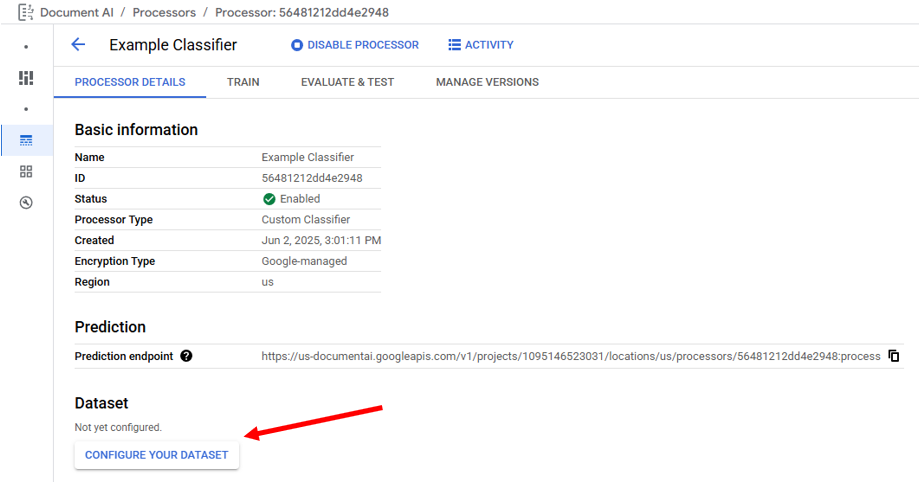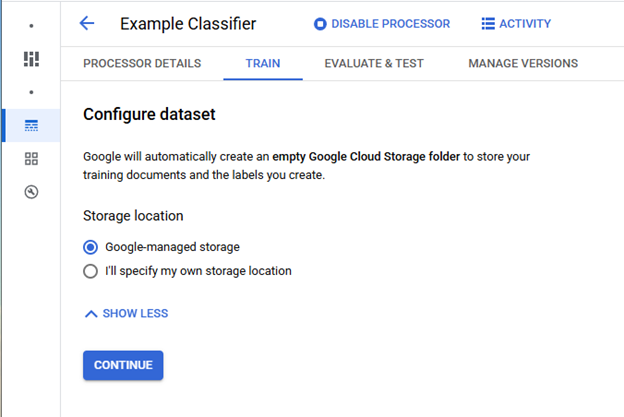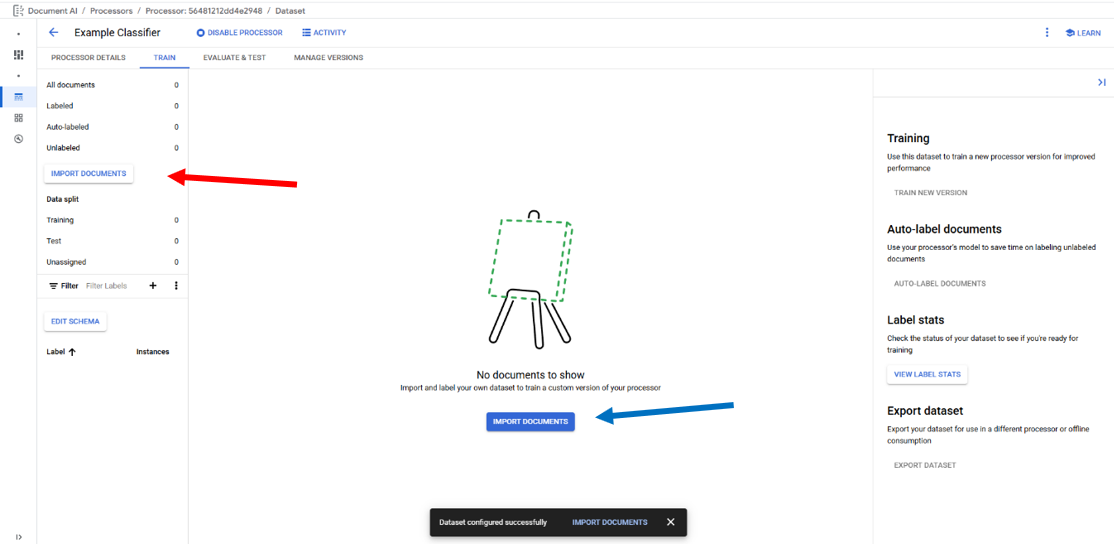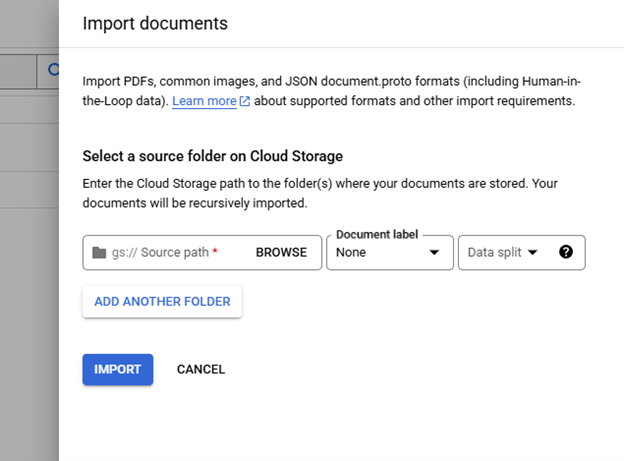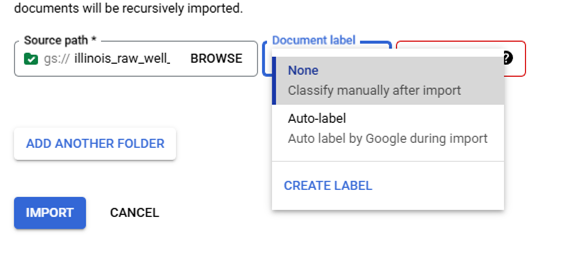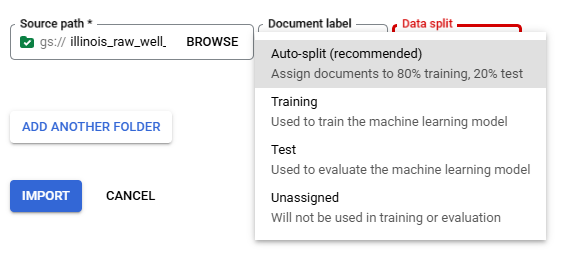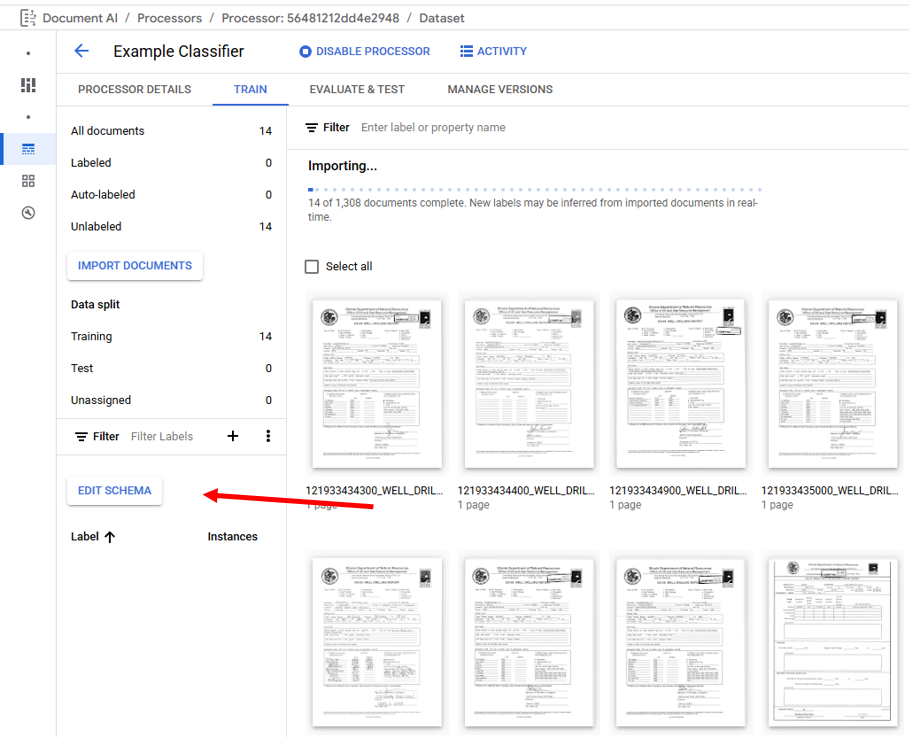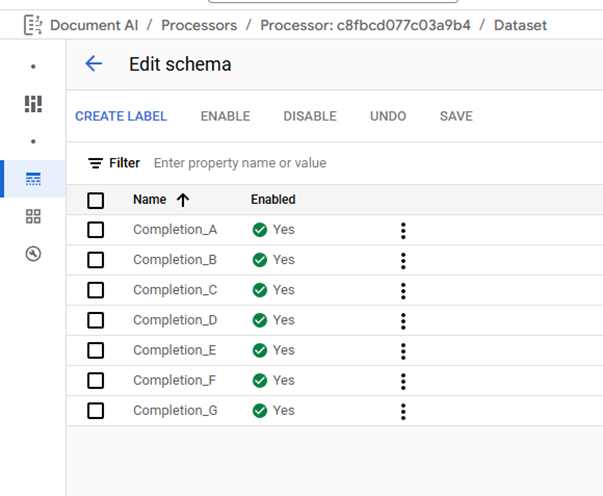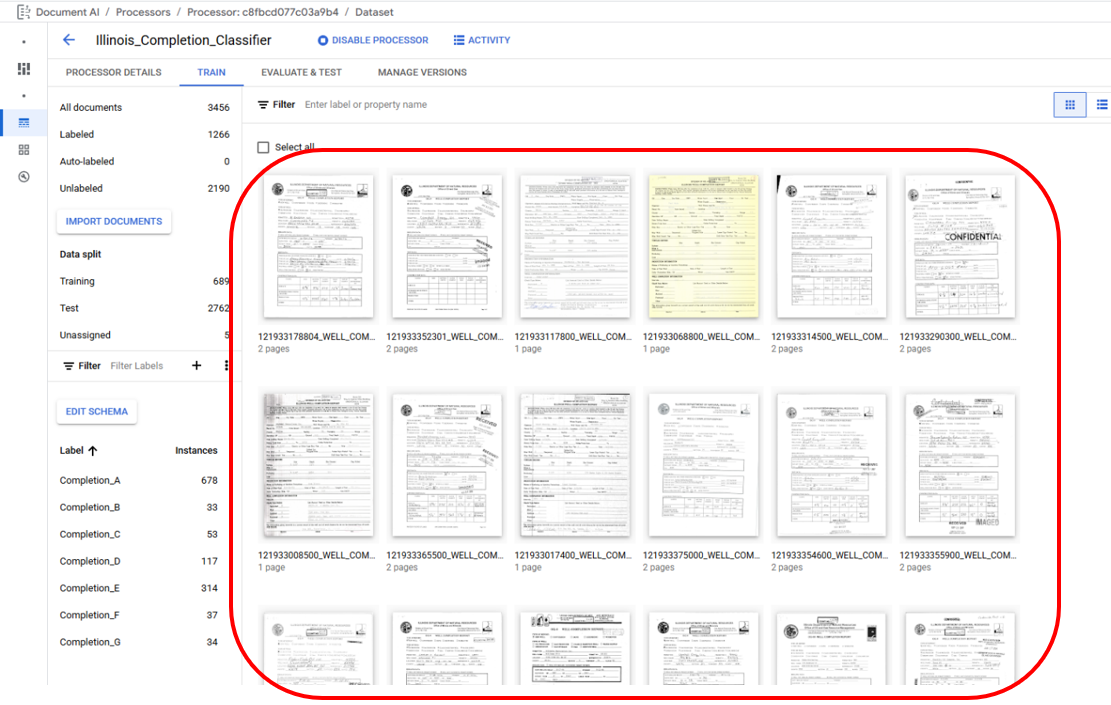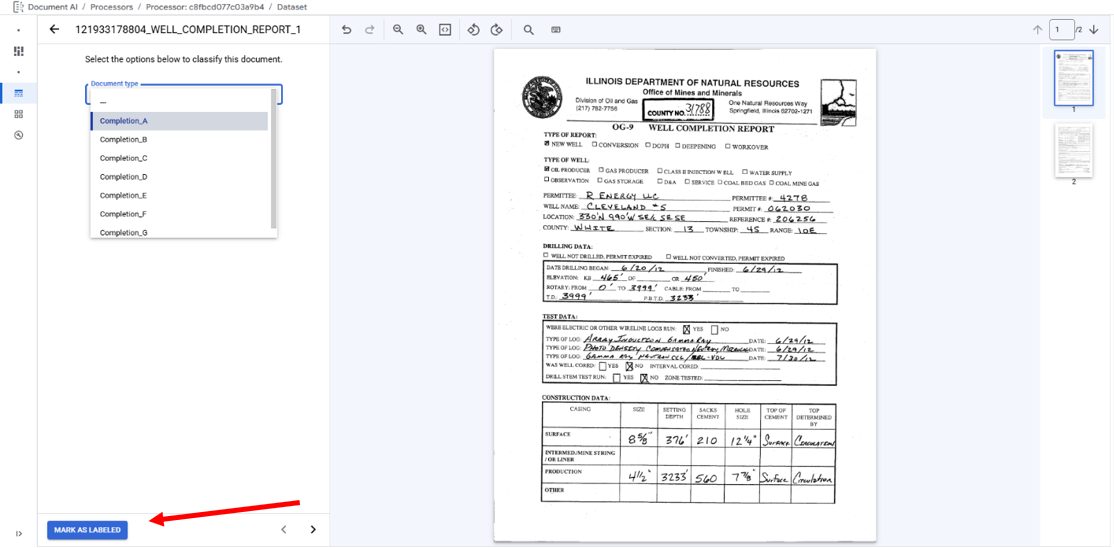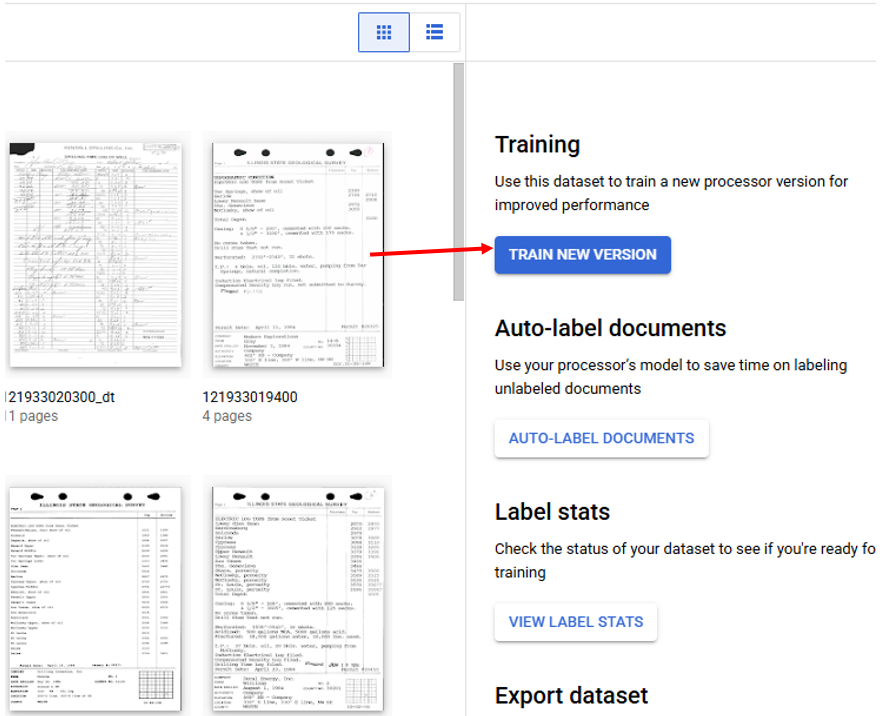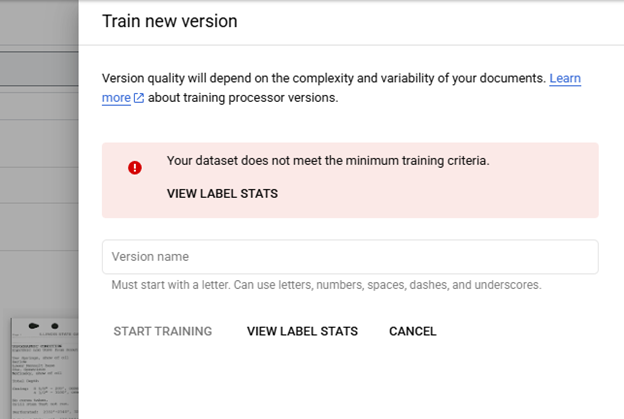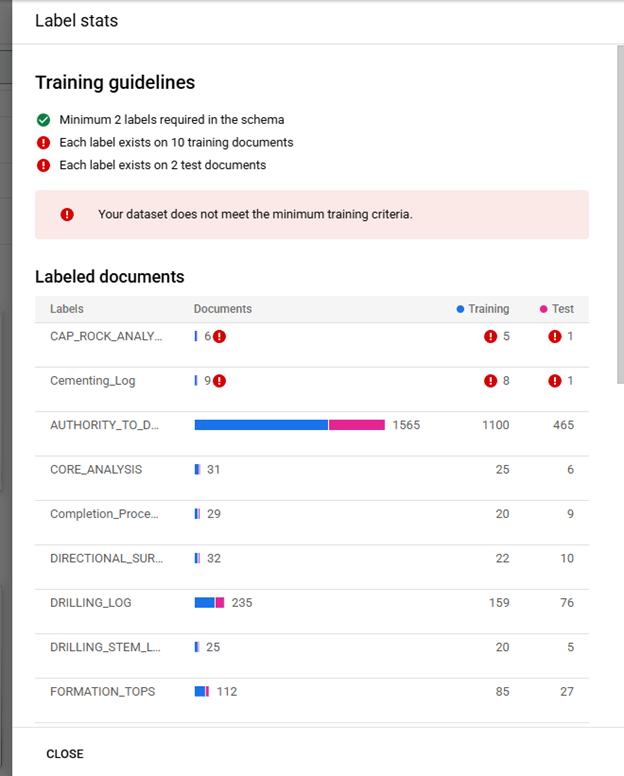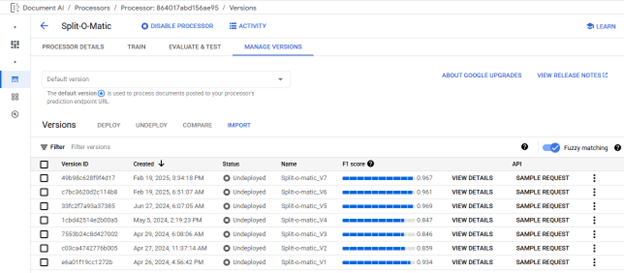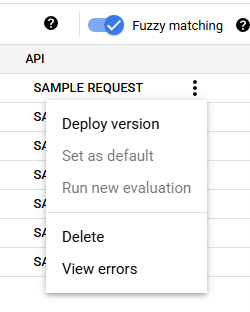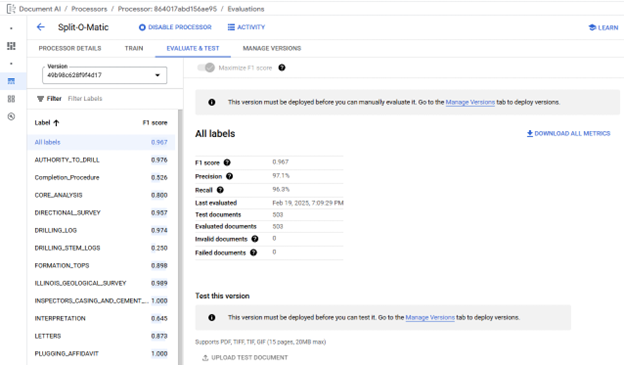4. Classifier
Classifier
https://cloud.google.com/document-ai/docs/processors-list#processor_CUSTOM_CLASSIFICATION_PROCESSOR
In a new Classifier Processor, the first action is to click "Configure Your Dataset", and then select the desired Storage Location.
Once the dataset is configured documents can be imported by clicking "Import Documents." The button in the main window (Blue Arrow) is only visible when not documents have been imported. The button on the left side panel (Red Arrow) can be used to import additional documents at any time.
Importing Documents
When "Import Documents" is clicked a right side panel is opened and used select the "Source Path", "Document label", and "Data split." "Source Path" is used to navigate to the documents to be imported. "Document label" is used to label the documents as they are imported, the default is "None" requiring the user to manually label then documents after importing, "Auto-Label" can be used if a processor model has already been trained and will label the documents based on the model prediction, "Create Label" allows for the creation of a new label in the processor's Schema, and any labels already present in the Schema will also populate the "Document label" list; selecting a Schema label will label all of the imported documents with that label. "Data split" identifies which Data split bin the imported documents will be placed in Training, Testing, or Unassigned with the exception of Auto-split which places 80% of the imported documents in the bin Training and 20% in the bin Testing, the "Data split" selection will place all imported documents into the selected bin.
Schema Definition
The Classifier Processor Schema can be managed by clicking on "Edit Schema" under the "Train" tab. The Edit Schema page is used to Create Labels, Enable/Disable Labels, and Delete labels. When creating labels, it is best practice to choose descriptive names, note label names cannot be edited after document labeling has started. Deleting labels is disabled after a processor model is trained.
Labeling Documents
Accessing the Labeling Interface is done by double clicking on a document in the main area of the Train tab
The Labeling Interface has the labeling area on the left and a single page view on the right. Labeling for Classifier Processors involves selecting the appropriate label from the dropdown. When done labeling a file click "Mark as Labeled" to save labels and progress to next labeling task.
Training Models
Training models is performed from the Train tab by clicking on "Train New Version" which opens a right side panel used to start training a model. In order to train a model all enabled labels must meet the minimum number of files with each label in the Training (10) and Testing (2) bins. Clicking on View Label Stats shows the distribution of each label. The labels that do not meet the requirements are listed at the top and flagged with a warning. If a label is unimportant disabling the label in the Schema will remove the label from the model training requirements, this will not remove labels in the document files. When the requirements are met a new model can be trained, it is suggested to use sequential naming to differentiate between multiple iterations of training.
Model Selection
Models are managed from the Manage Versions tab, where models can be Deployed/Undeployed, Deleted, evaluated, and a Default model can be selected. A default model is not required to be selected for Classifier Processors, default models cannot be Undeployed. For each model the Version ID, creation timestamp, current deployment status, model name, and last evaluation's F1 score are displayed. Models are automatically evaluated as part of the training process new evaluations can be triggered and are performed using the current active Schema and Labeled Testing Documents. Additional evaluation details are viewed on the Evaluate & Test tab where the F1 score for each label can be seen. F1 scores are the harmonic mean of precision and recall, which combines precision and recall into a single metric, providing equal weight to both, defined as
2 * (Precision * Recall) / (Precision + Recall)
producing a model accuracy value on a scale of 0 to 1 where a value of 1 indicates perfect model prediction for the Testing Documents. (https://cloud.google.com/document-ai/docs/evaluate#all-labels) Due to the importance of matching Extractor Processors to Document Versions in the OGRRE Workflow, before being included in the workflow Classifier Processor Model is expected to meet the minimum F1 score of 0.950 when the Testing dataset includes at least 100 documents.