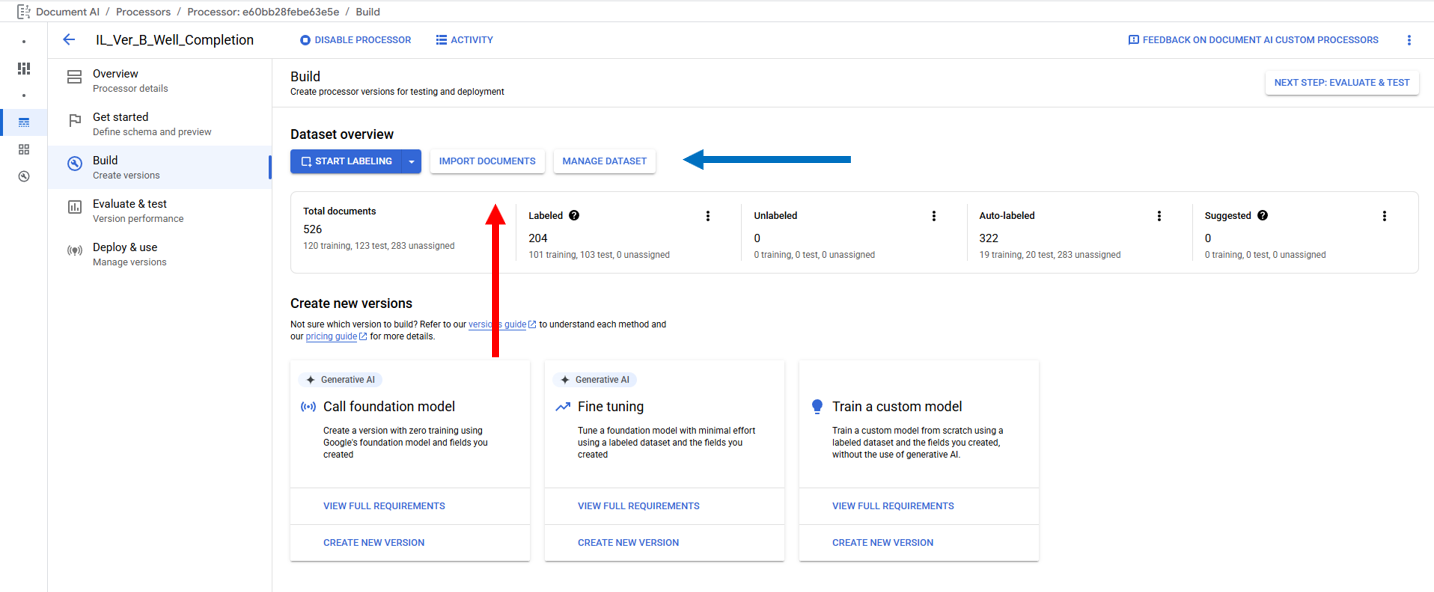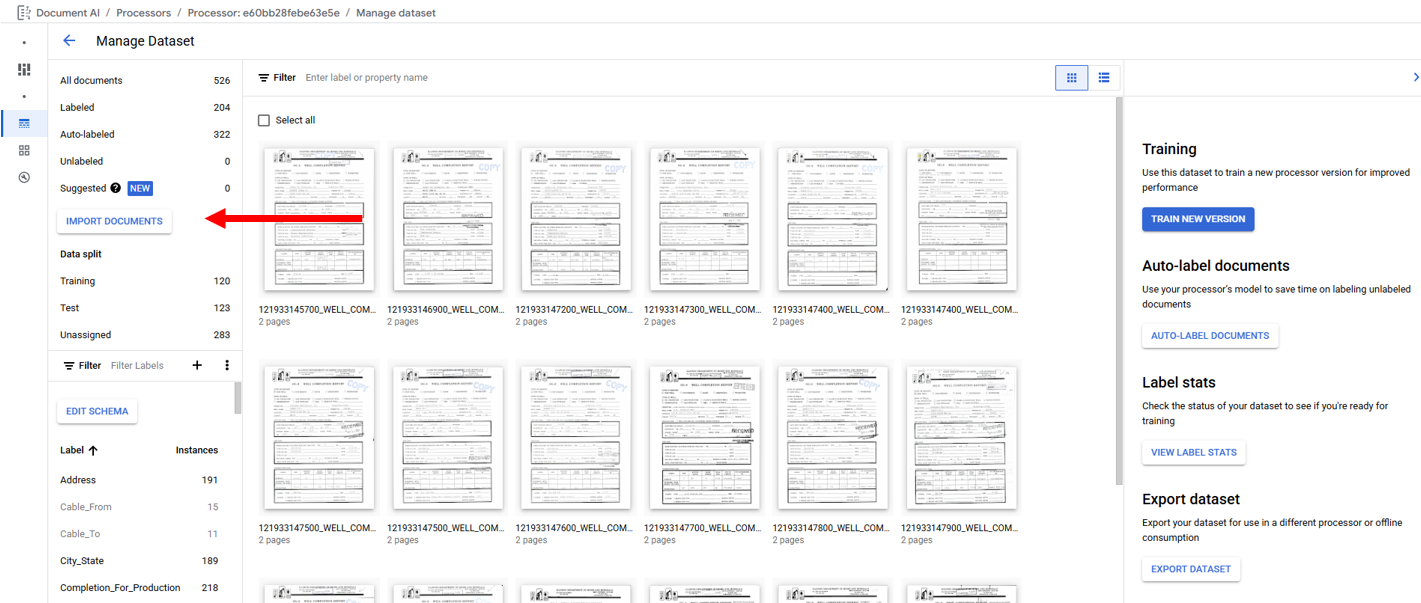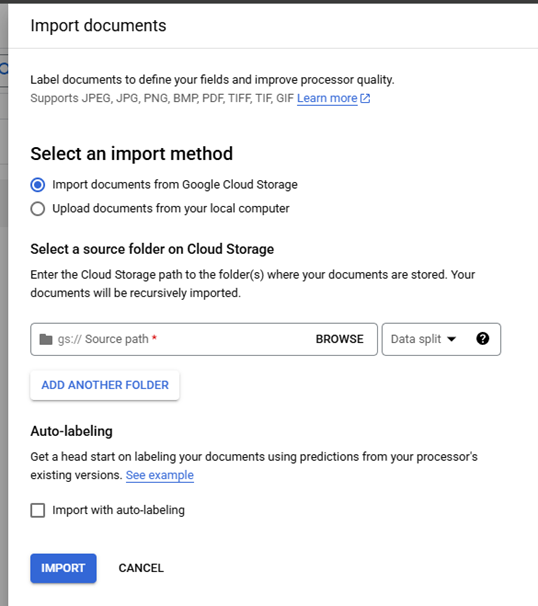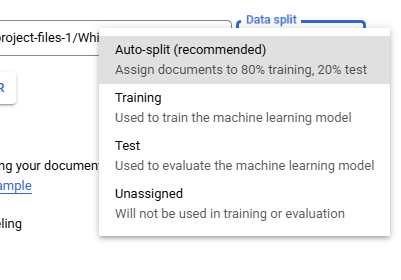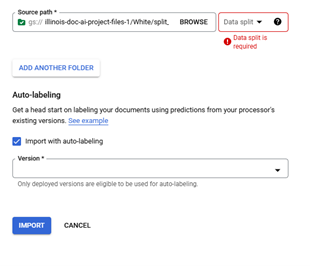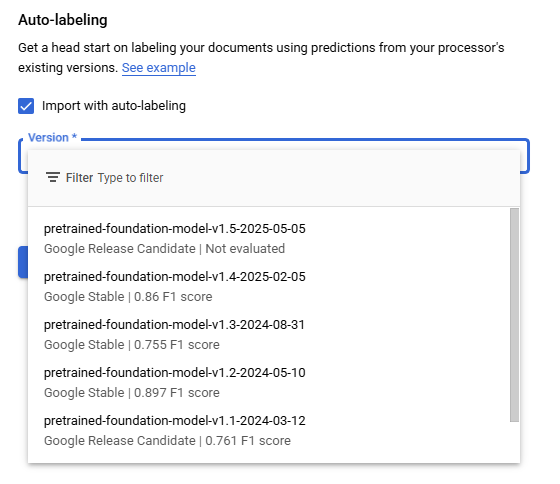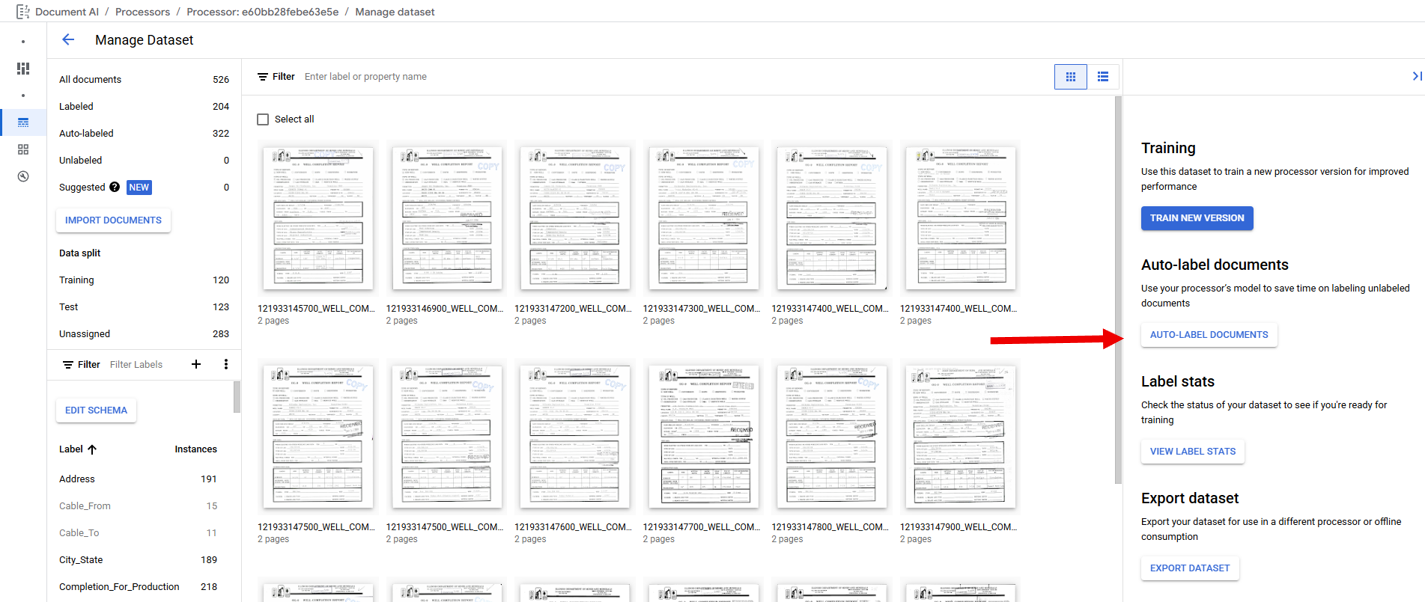5.2. Importing Documents
Importing Documents
In an Extractor Processor Importing Documents is primarily performed on the "Build" tab or "Manage Dataset" page by clicking on "Import Documents" (Red Arrows). The "Manage Dataset" page is accessed from the "Build" tab by clicking on "Manage Dataset" (Blue Arrow).
When "Import Documents" is clicked a right side panel is opened and used select the "Source Path", "Data Split", and "Auto-labeling." "Source Path" is used to navigate to the documents to be imported. "Data split" identifies which Data split bin the imported documents will be placed in Training, Testing, or Unassigned with the exception of Auto-split which places 80% of the imported documents in the bin Training and 20% in the bin Testing, the "Data split" selection will place all imported documents into the selected bin. The "Auto-labeling" checkbox when selected will the "Versions" dropdown that will display active processor models that can be used to auto-label fields within the documents. "Auto-labeling" can also be performed on previously imported Unlabeled and Auto-Labeled documents from the "Manage Dataset" page by clicking on "Auto-Label Documents" (Red Arrow)